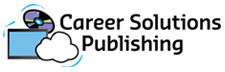Step 1: Create a new class.

Create a new class by giving it a name first. Enter the Class Name in the box below. Here are a few suggestions for naming your class.
- By time and day of week: 10:00 a.m. Tuesday
- By a course number: WR-235
- By grade and period: 9th Grade, second period
- By a designation of your choice.
Click Create New Class. The next screen you see will show your License Key and explain its function.
An example class has already been created and sample screens for each step follow. Click here to continue the demonstration.
Note: Other classes you have created previously are listed at the bottom of the page.
You Have One Class
| No. | Class Name |
|---|---|
| 1 | Work Readiness, 10 a.m. |